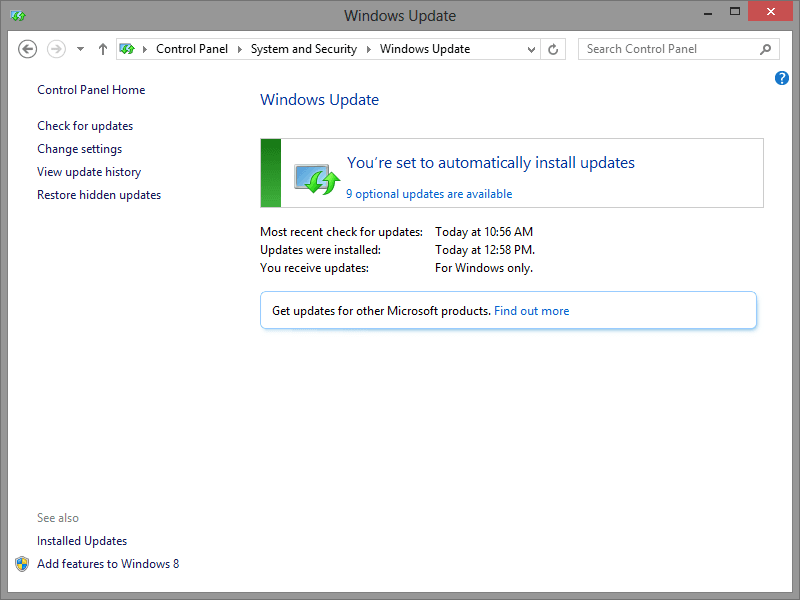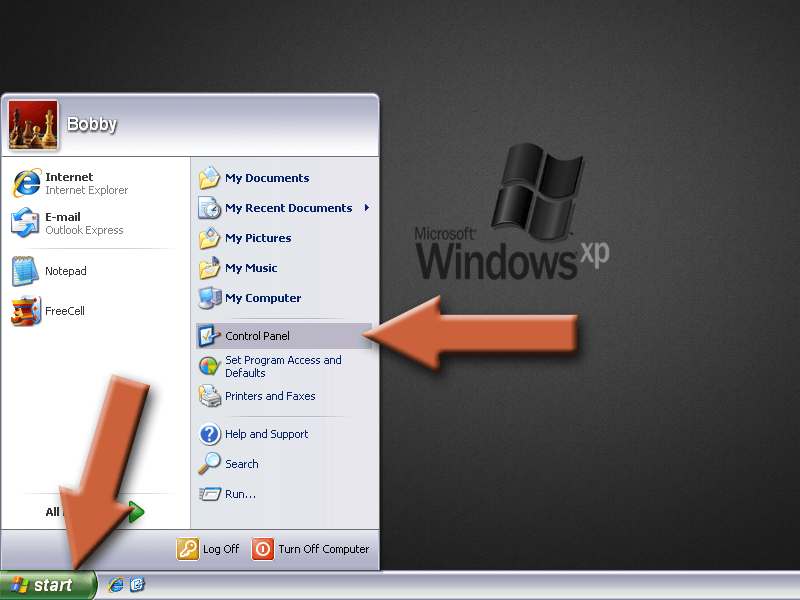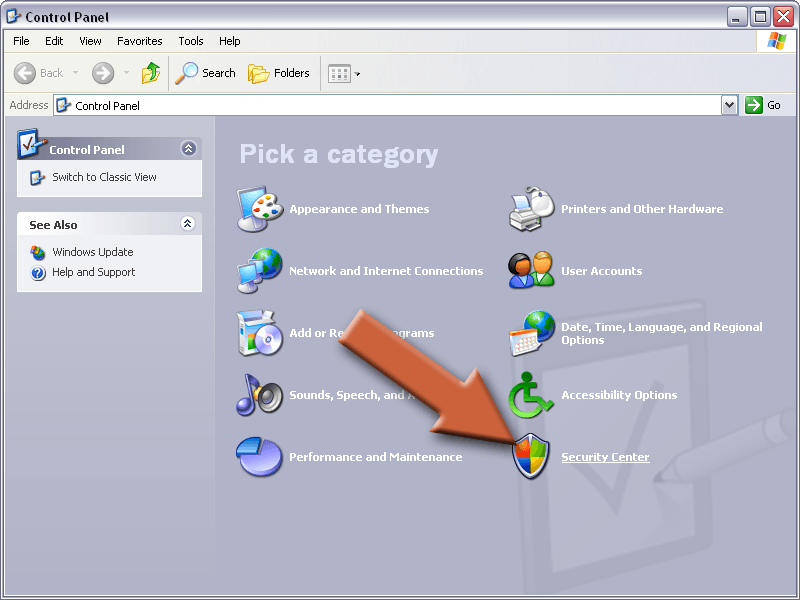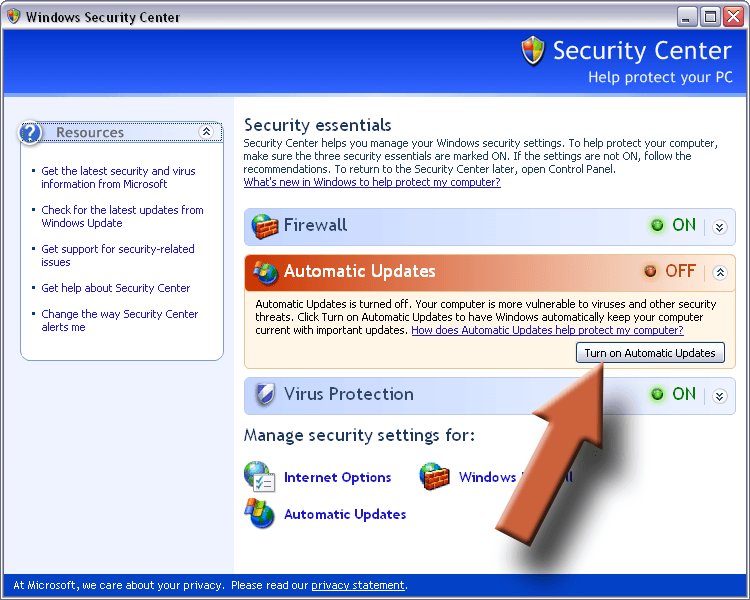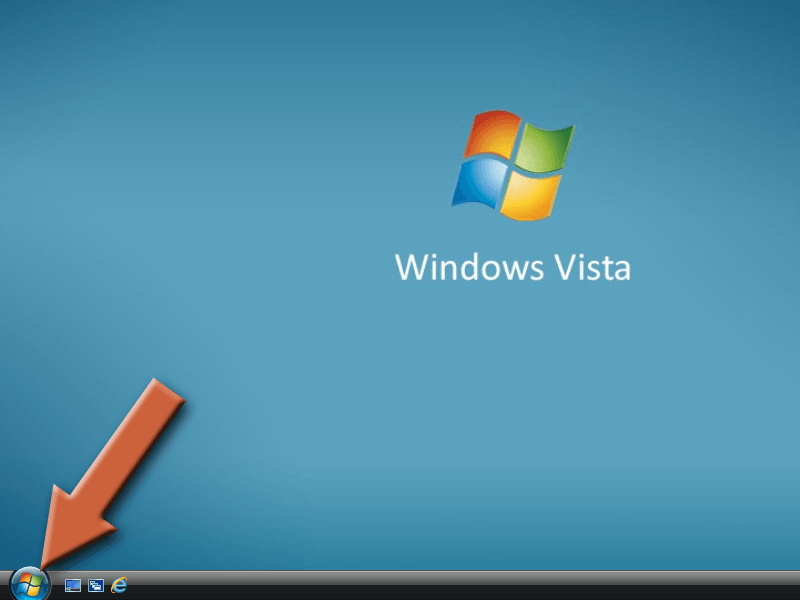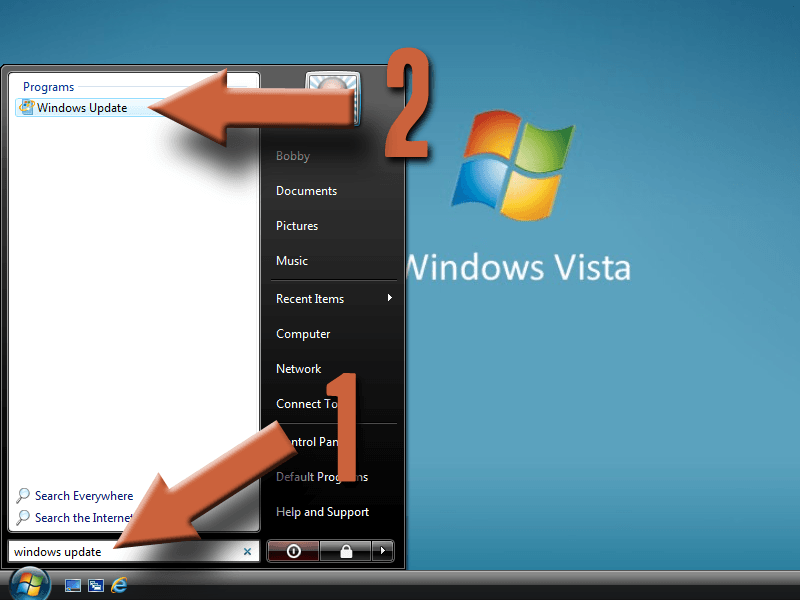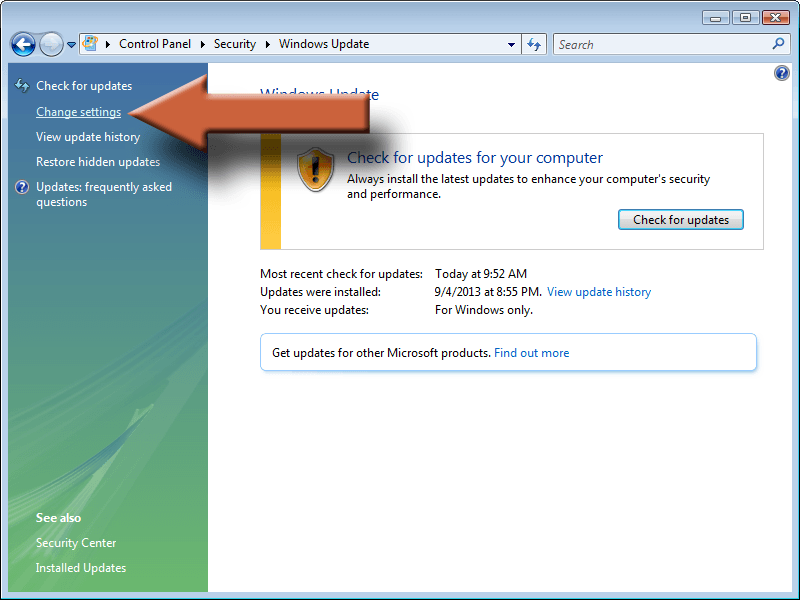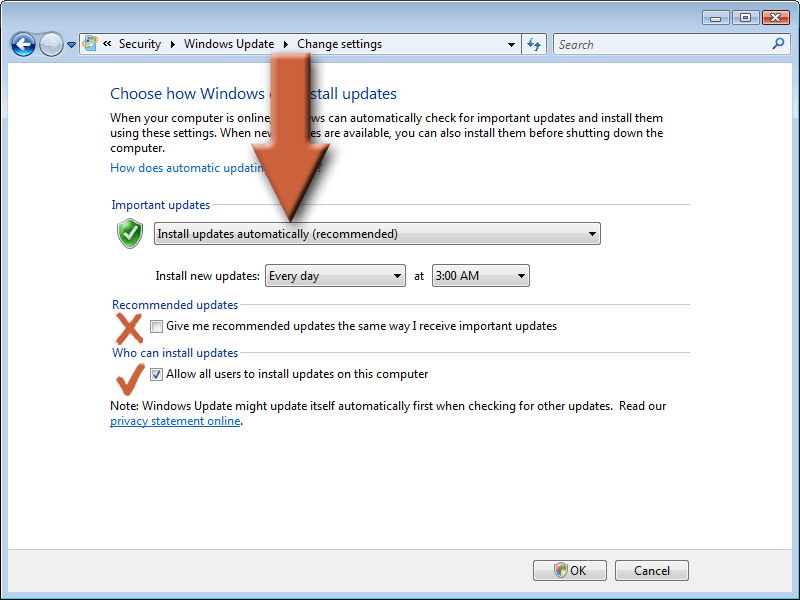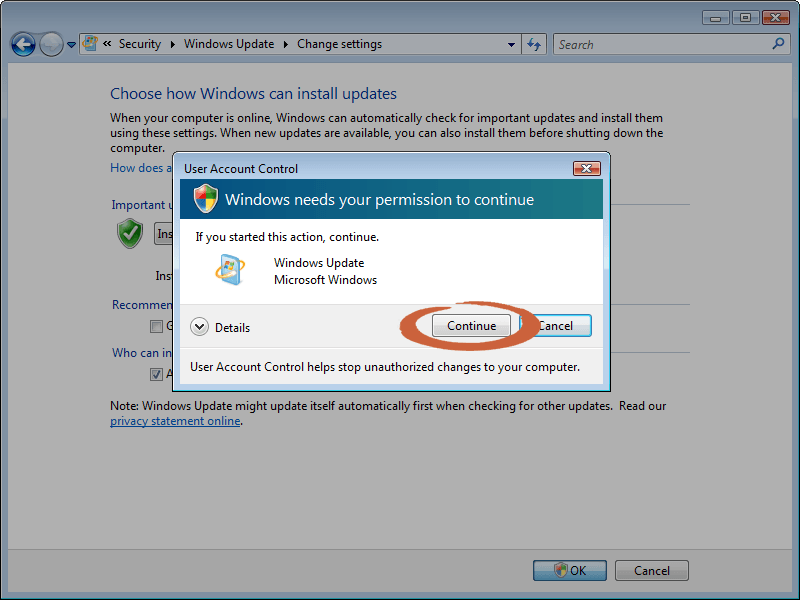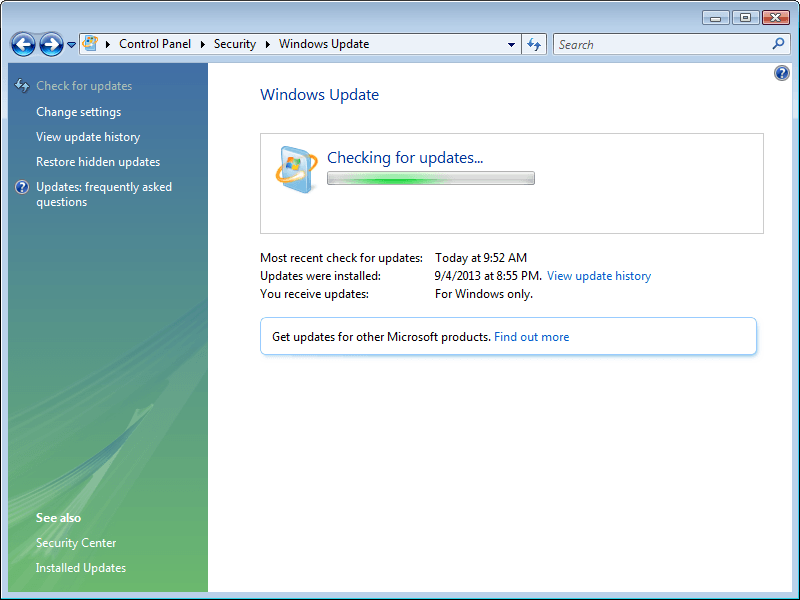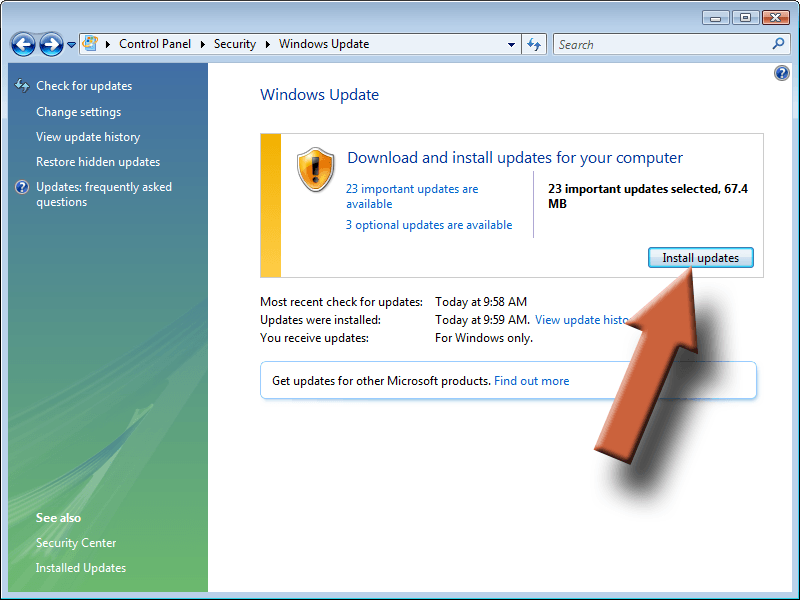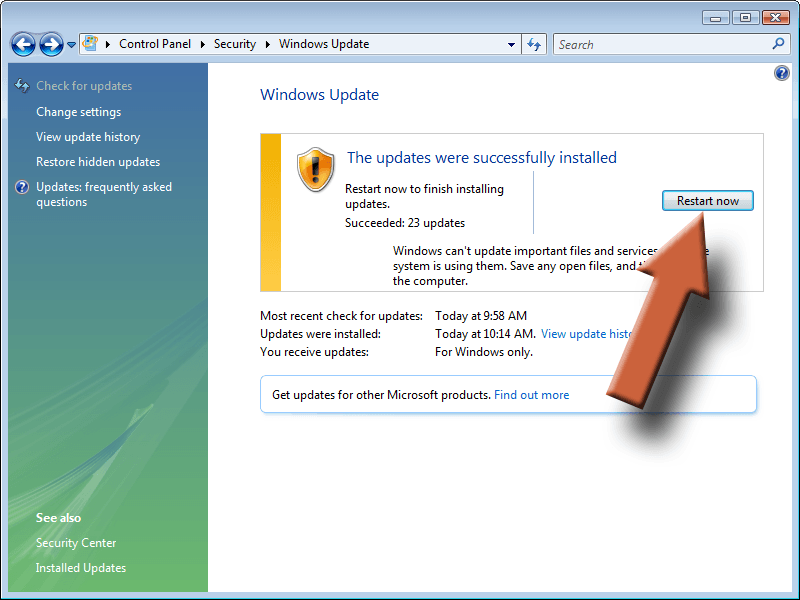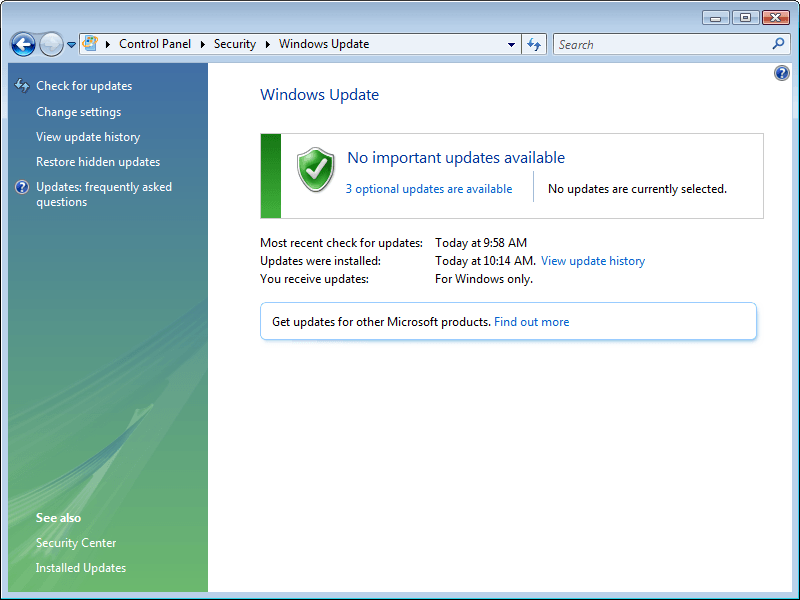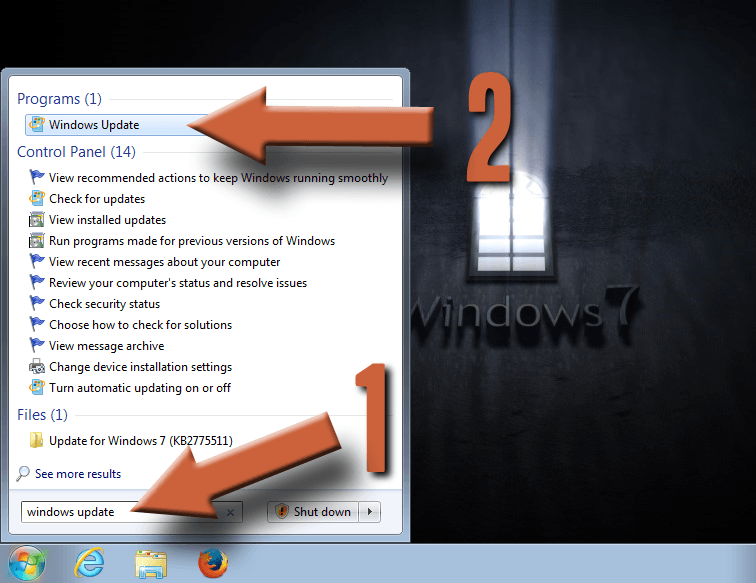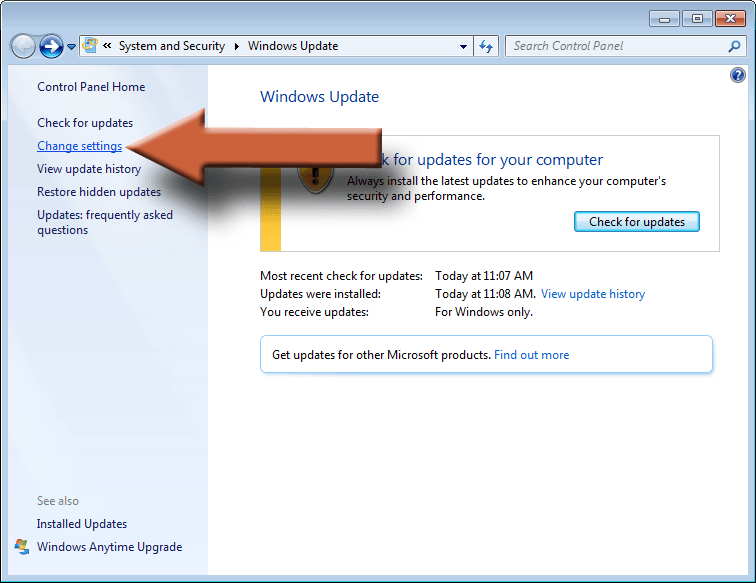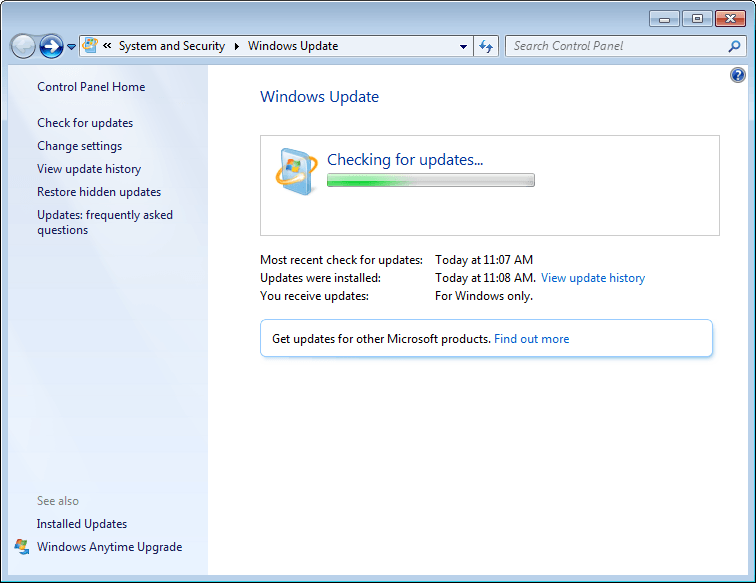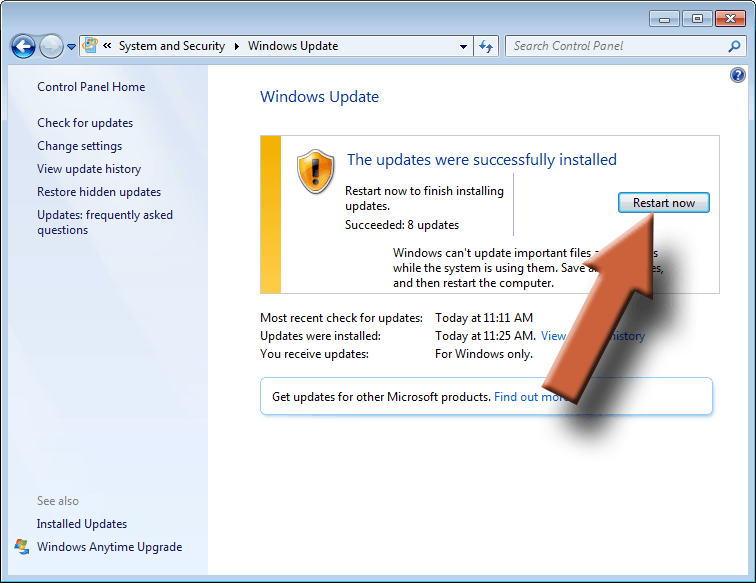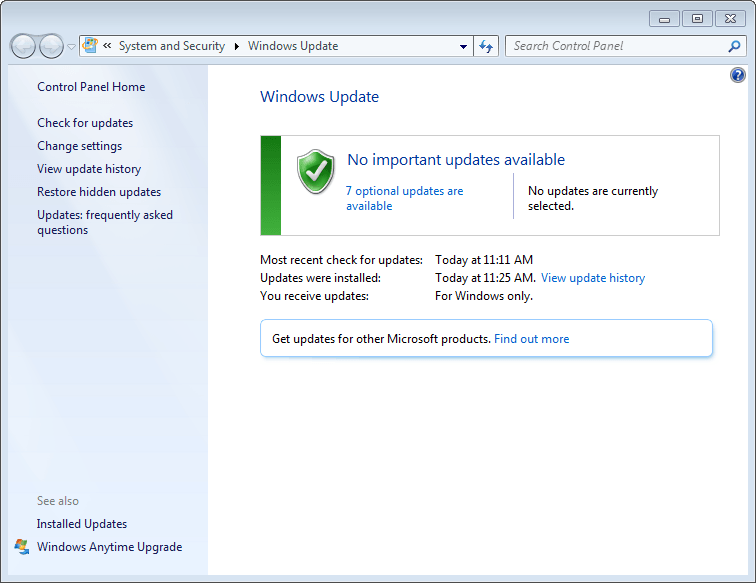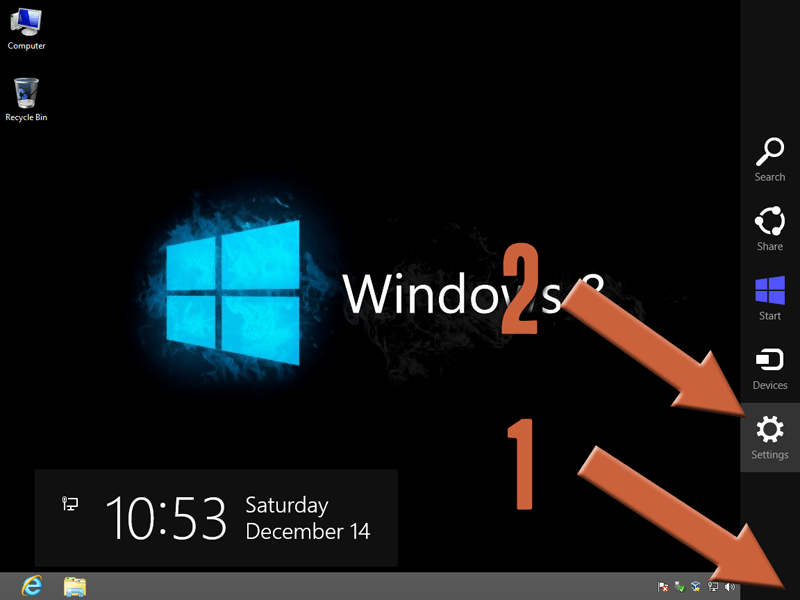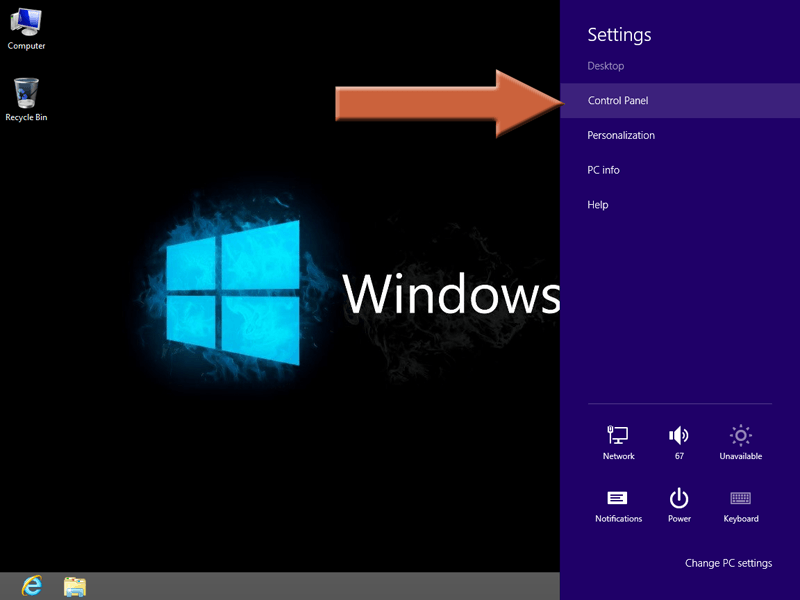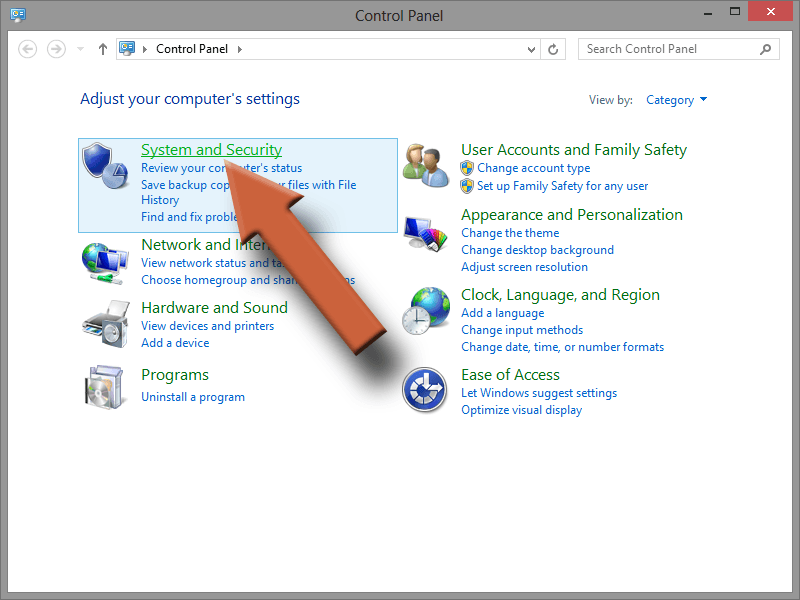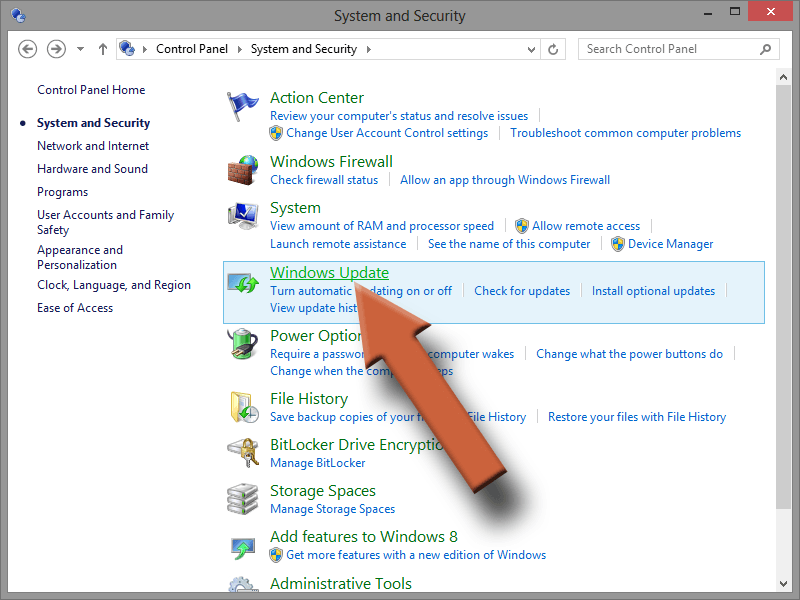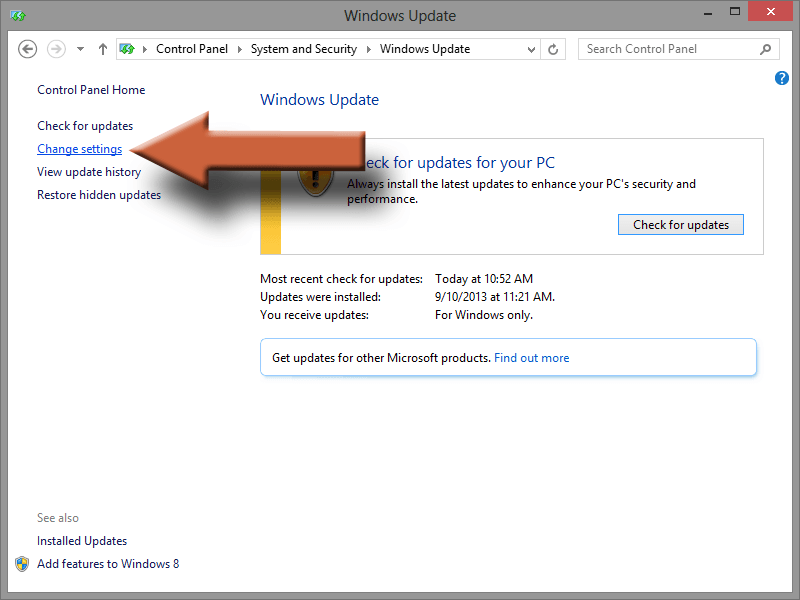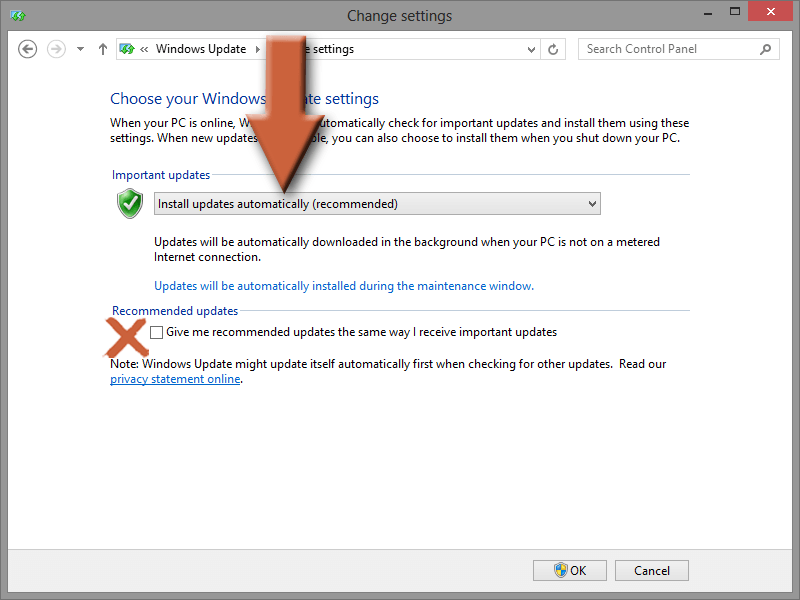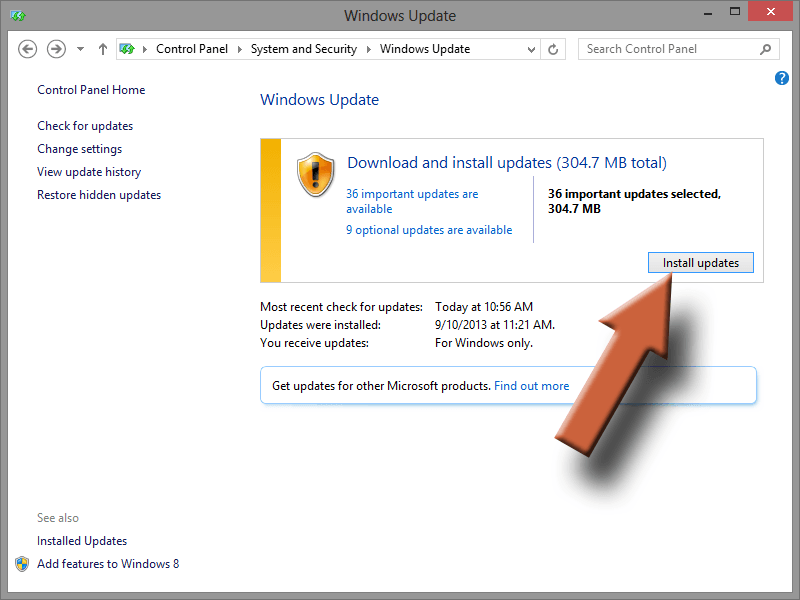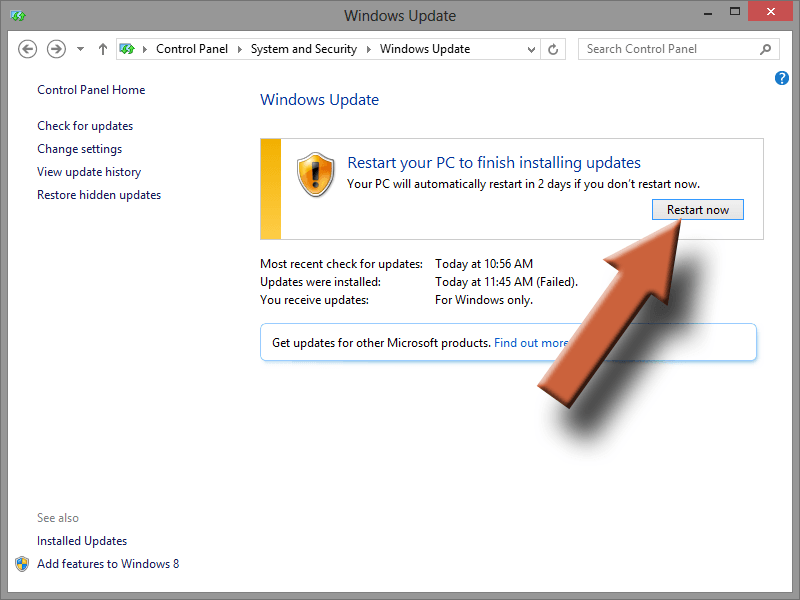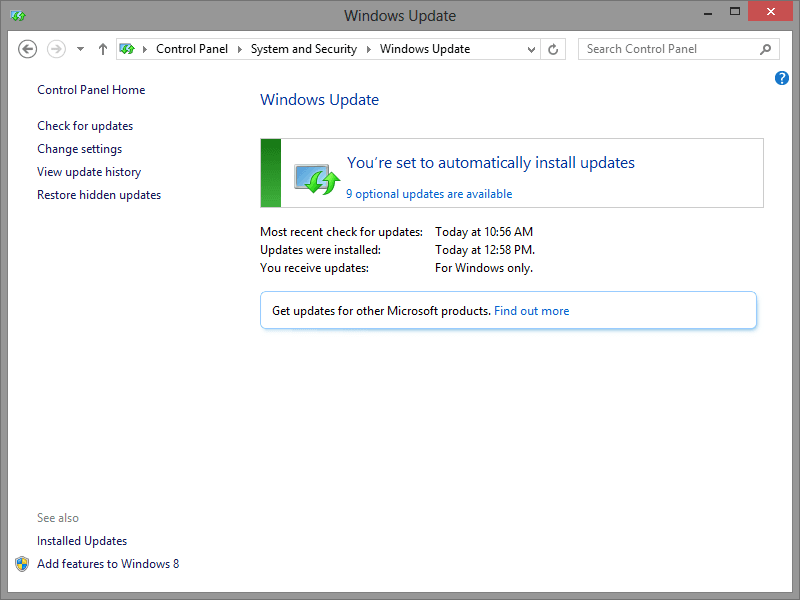Like every operating system, Windows has more security holes than the cheese in your fridge. Some of the holes have already been plugged and some of them haven’t even been discovered yet. But they will be. Whether it’s by the good guys or bad guys, they will be found and will need to be patched. So how do we make sure this is getting done?
Microsoft typically releases Windows updates once per month (more often if there’s something that just can’t wait). Your computer has the ability to fetch these updates automatically from Microsoft’s servers. But sometimes Automatic Updates gets turned off for whatever reason. Let’s make sure that hasn’t happened.
Security Note: Windows XP no longer receives updates. For more information, check out my article: Windows XP is Abandoned.
1. Click Start then Control Panel.
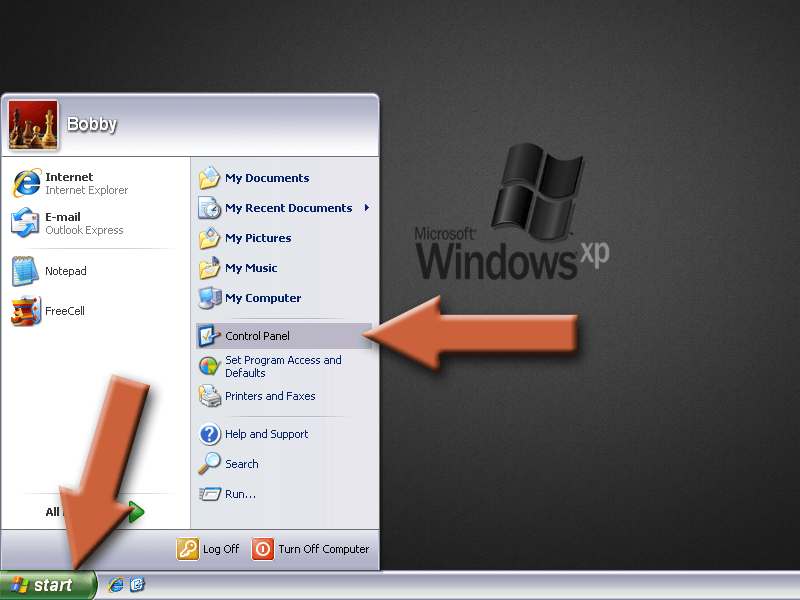
2. Select Security Center.
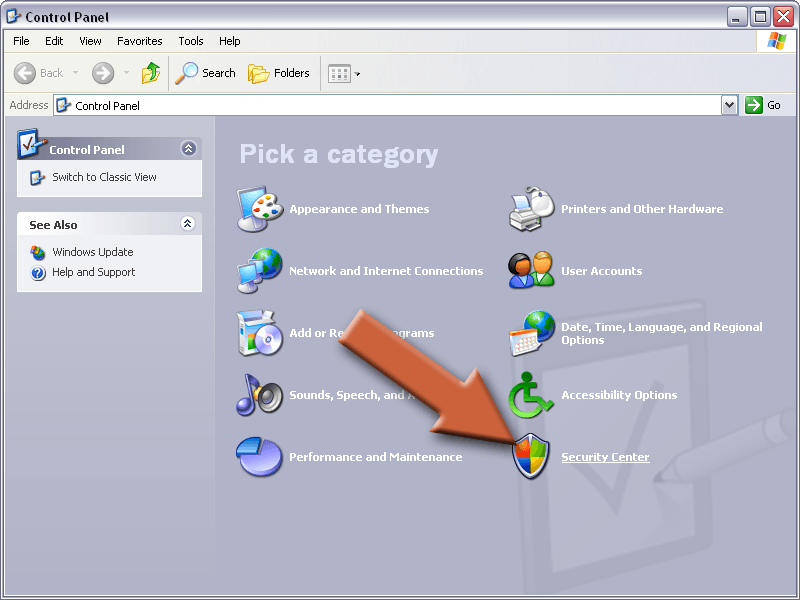
3. Here you’ll see if updates are on or off. If they’re already on, skip to the next step. Otherwise click Turn on Automatic Updates.
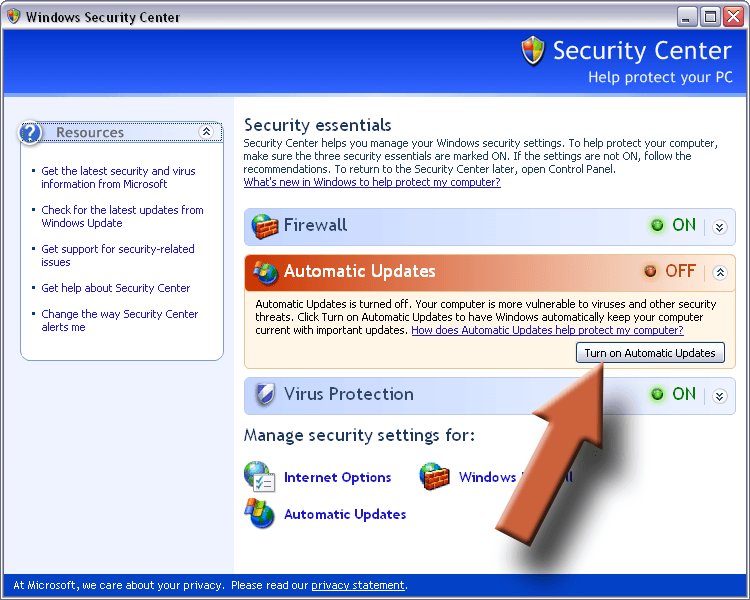
4. Click Automatic Updates at the bottom.

5. Here are some additional options in case you need them, like setting the time of day that the updates will run. You can leave this at default in most cases. Your computer will resume installing updates later if the time was missed because the computer was off. Click OK to finish.

1. Click the Start button.
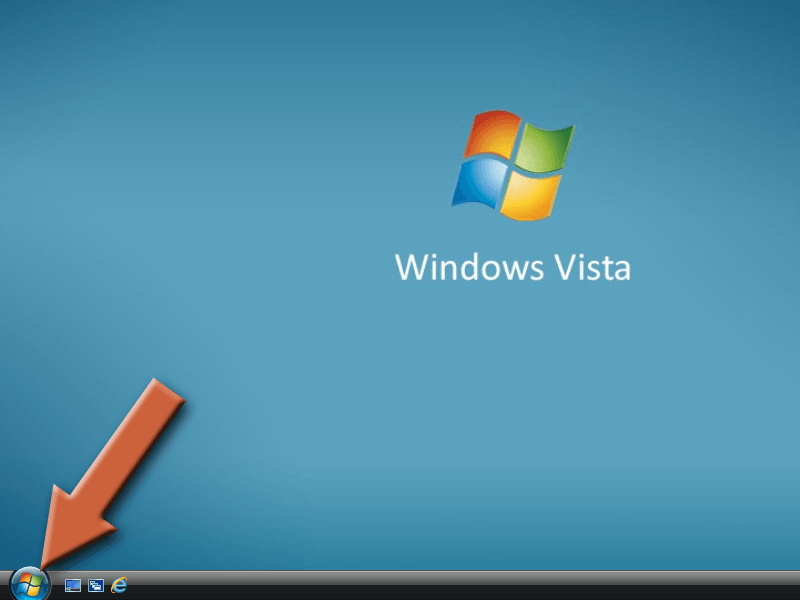
2. Type “windows update” in the search box, then select Windows Update from the top of the list.
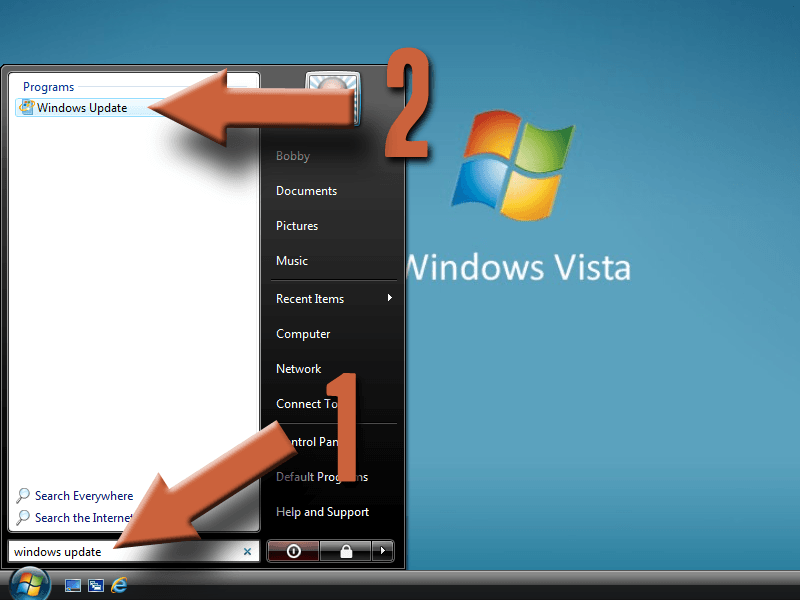
3. Click Change settings in the left pane.
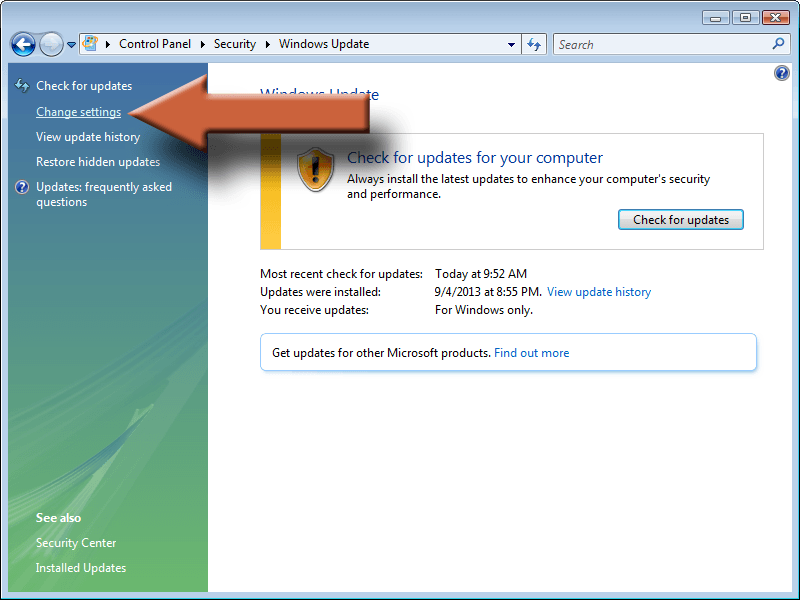
4. Make sure that Install updates automatically is selected in the drop down list. Uncheck the box for Recommended updates to prevent it from trying to install stuff you don’t need, like the Bing toolbar. Then check the last box so that everyone who logs into the computer can install updates.
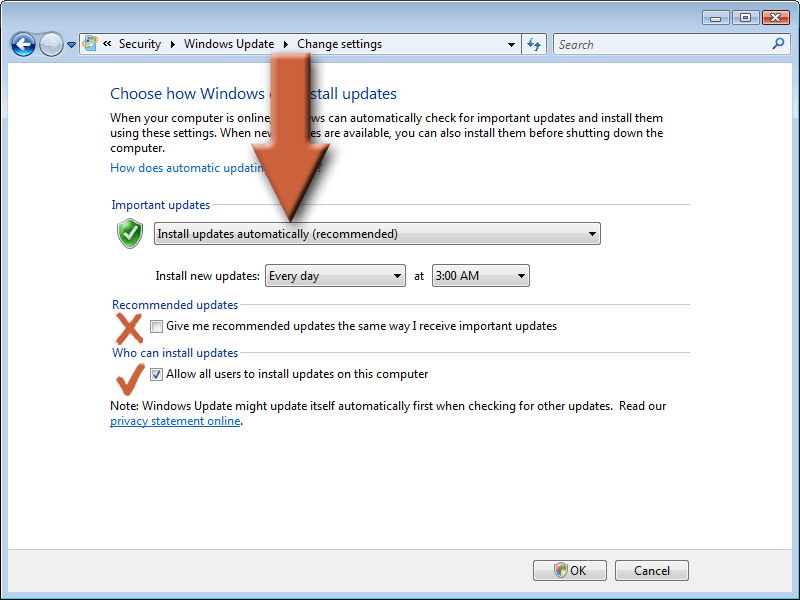
5. Click Continue if User Account Control prompts you to verify.
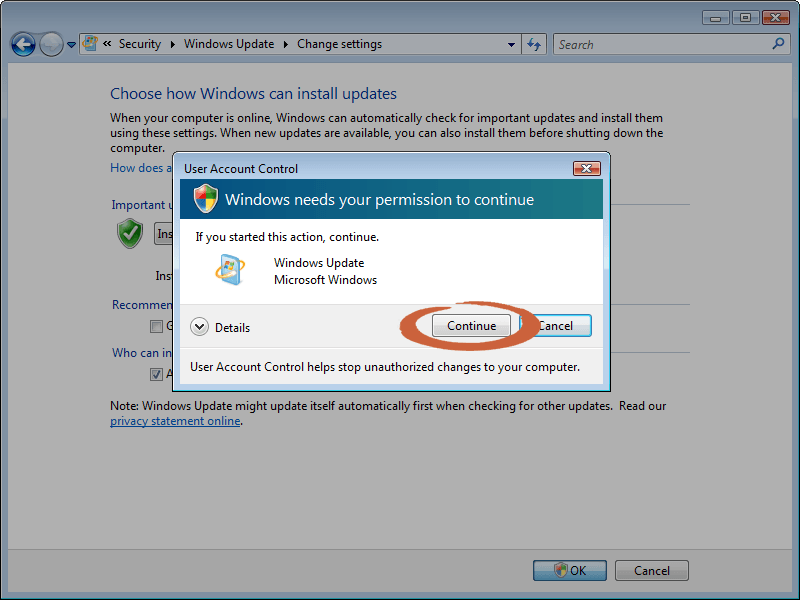
6. If the updates were previously off, it will now search for new updates.
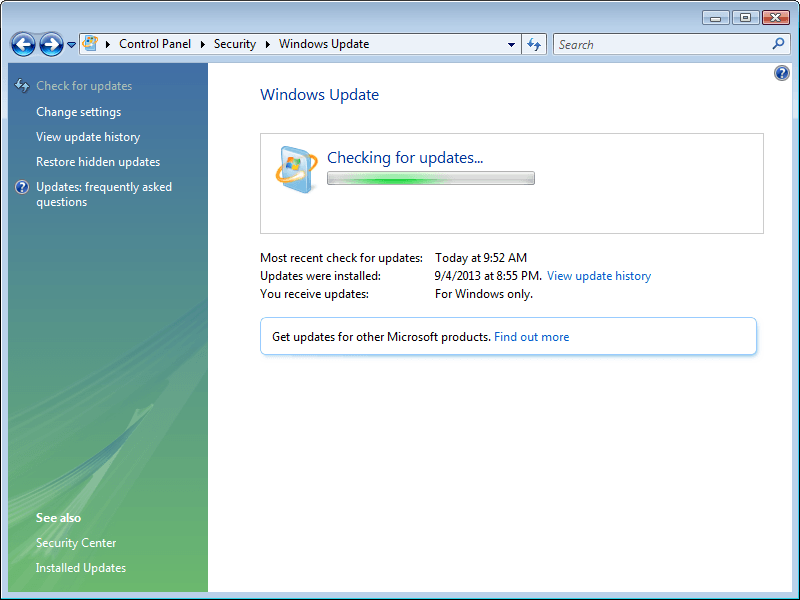
7. If it finds updates to install, click Install updates. Otherwise, you should be up to date.
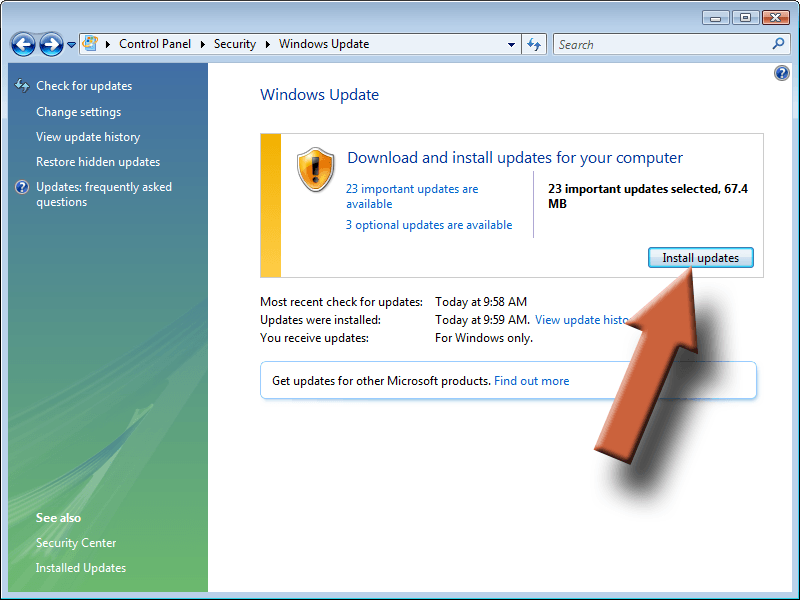
8. When it’s finished installing updates, click Restart now to reboot the computer. Some updates do not require this step.
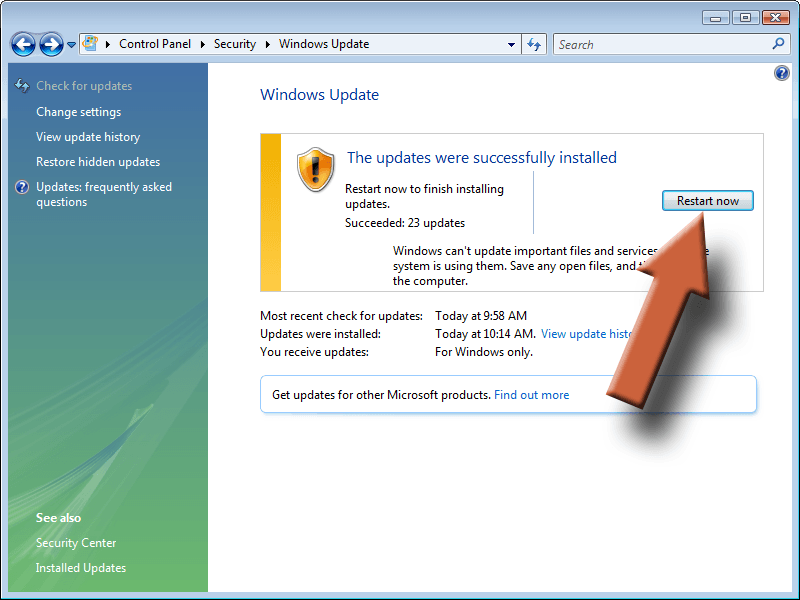
9. After the computer restarts, open Windows Updates again and you should see that there are no important updates available. If there are, run it again until there are no more. Windows should now automatically run all security updates in the future.
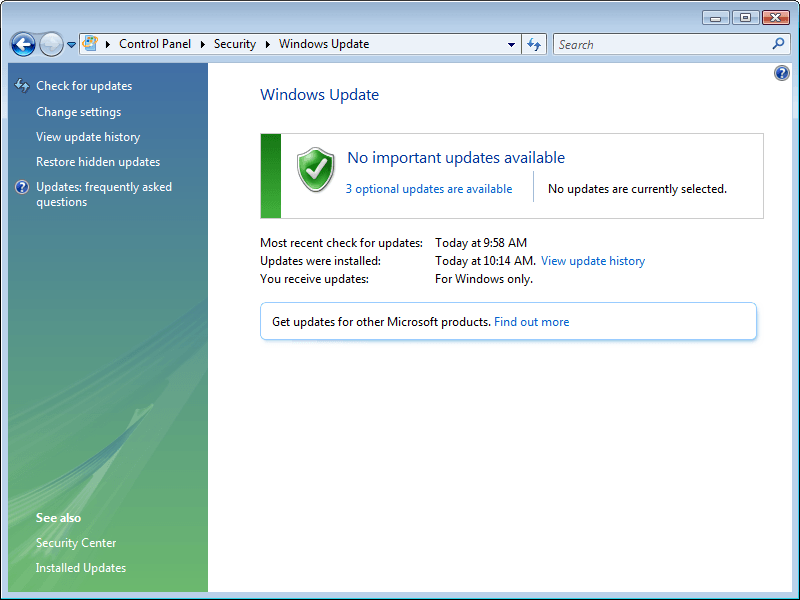
1. Click the Start button.

2. Type “windows update” in the search box, then select Windows Update from the top of the list.
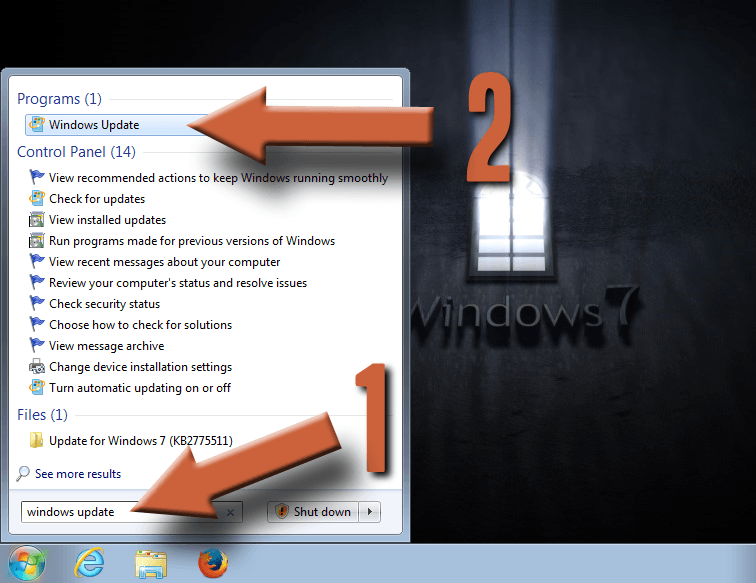
3. Click Change settings.
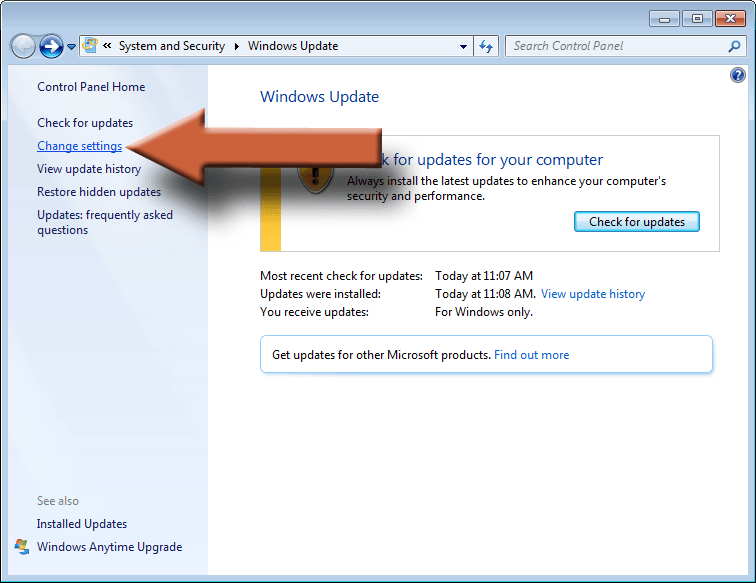
4. Make sure that Install updates automatically is selected in the drop down list. Uncheck the box for Recommended updates to prevent it from trying to install stuff you don’t need, like the Bing toolbar. Then check the last box so that everyone who logs into the computer can install updates.

5. If it was previously off, then it will now check for updates.
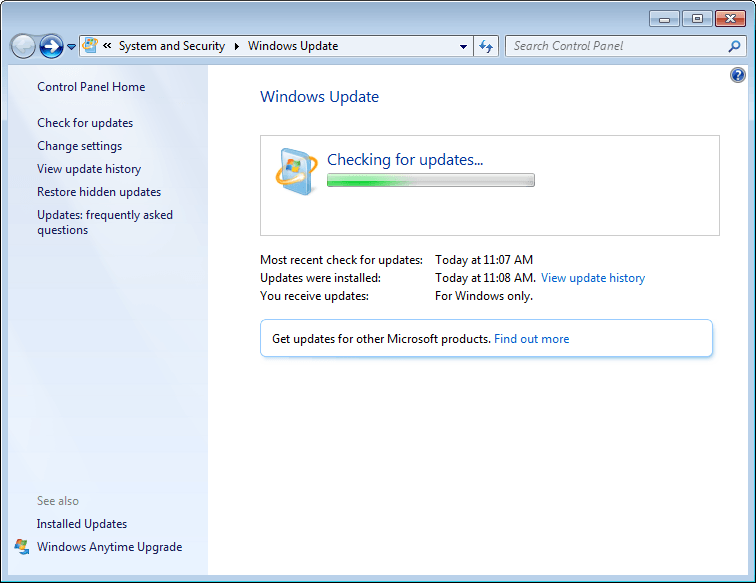
6. If it finds critical updates it needs, then click Install updates. Otherwise, you should be up to date.

7. When it’s finished installing updates, click Restart now to reboot the computer. Some updates do not require this step.
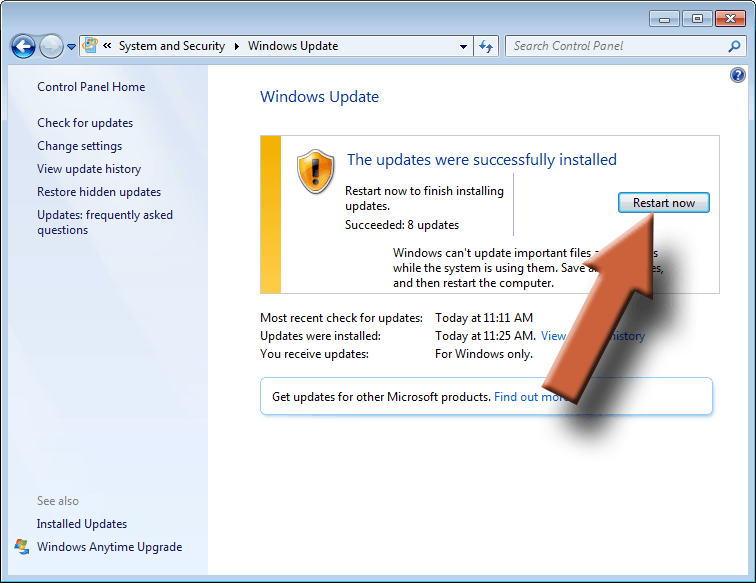
8. After the reboot, open Windows Update again to verify that all critical updates are installed. From now on, Windows will update automatically in the future.
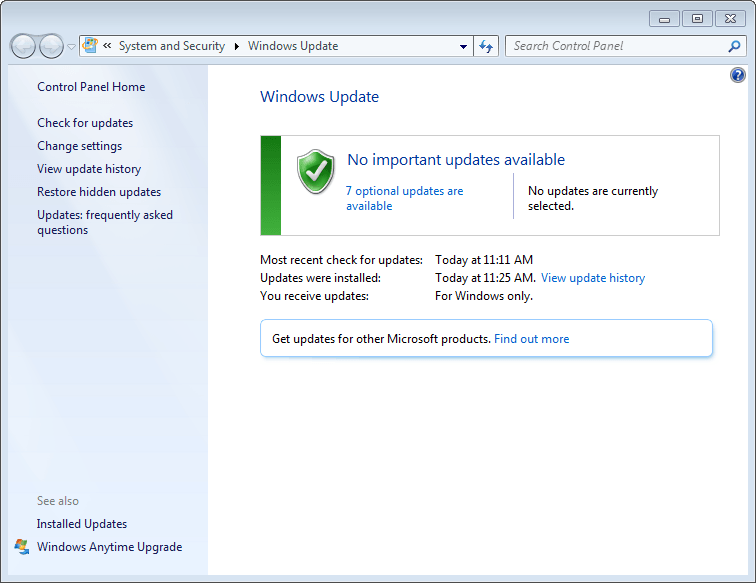
1. While on your desktop, move the cursor to the bottom right corner of the screen to open the charms menu. Click Settings.
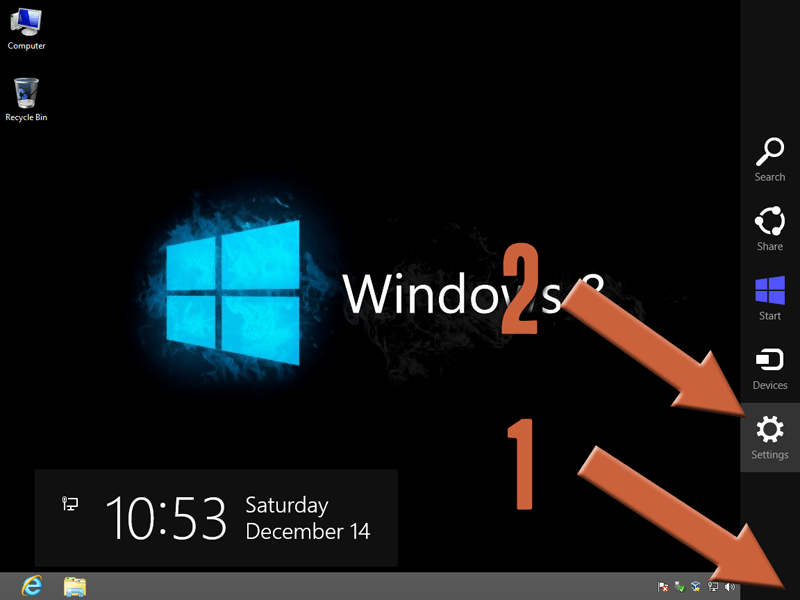
2. Select Control Panel.
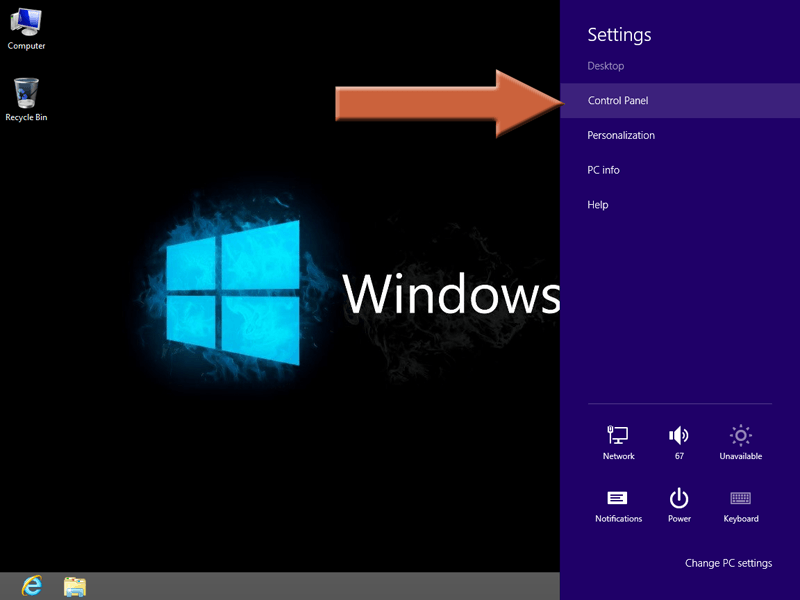
3. Select System and Security.
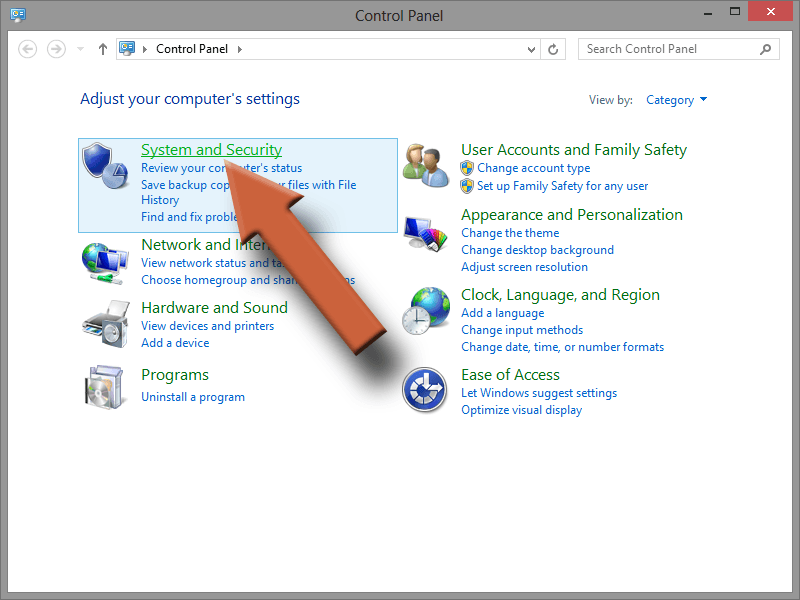
4. Select Windows Update.
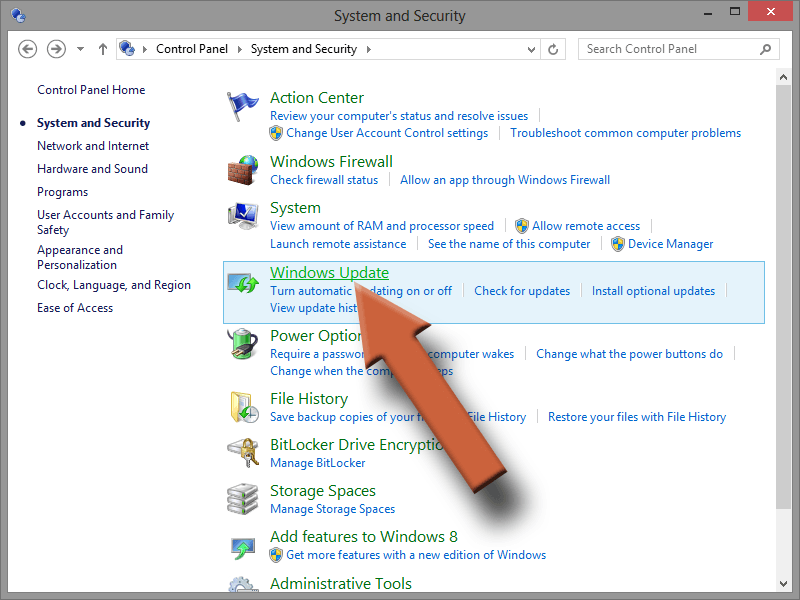
5. Select Change settings in the left pane.
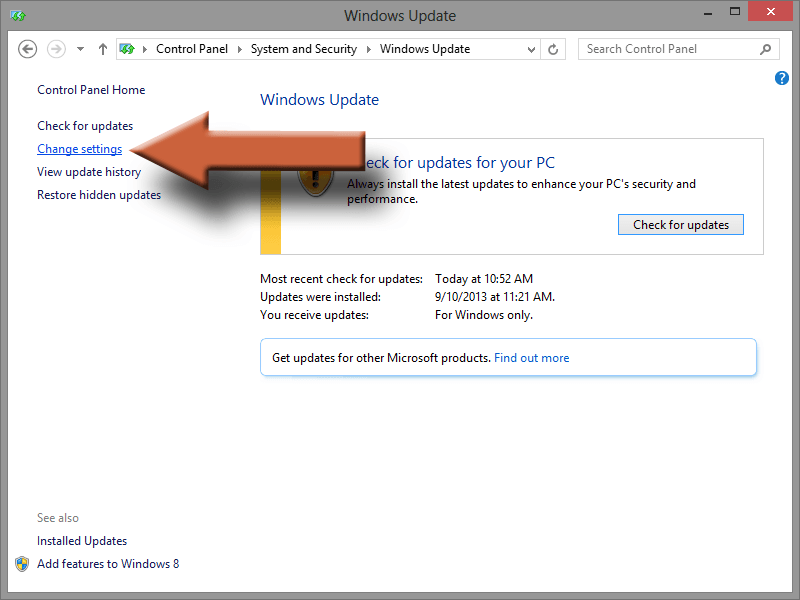
6. Make sure that Install updates automatically is selected in the drop down list. Then uncheck the box for Recommended updates to prevent it from trying to install stuff you don’t need, like the Bing toolbar.
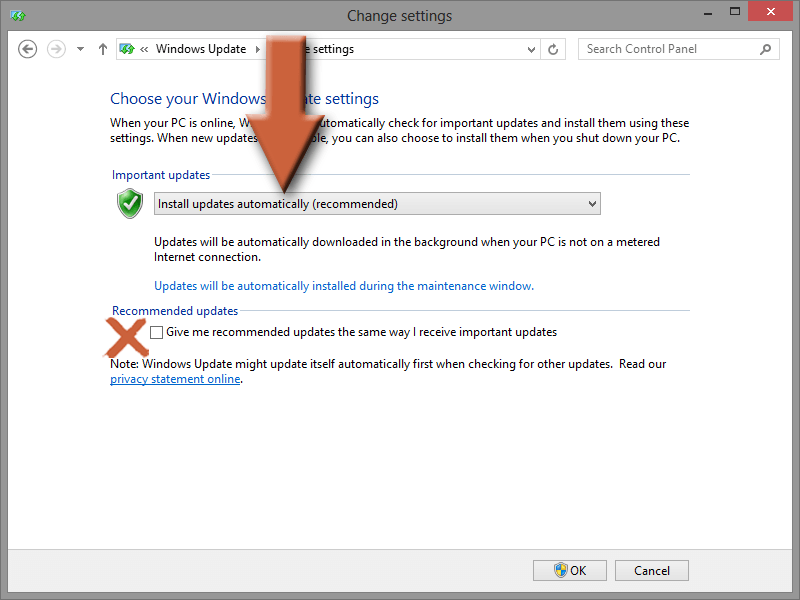
7. If updates were previously off, it will now search for new updates. If it finds any to install, click Install updates.
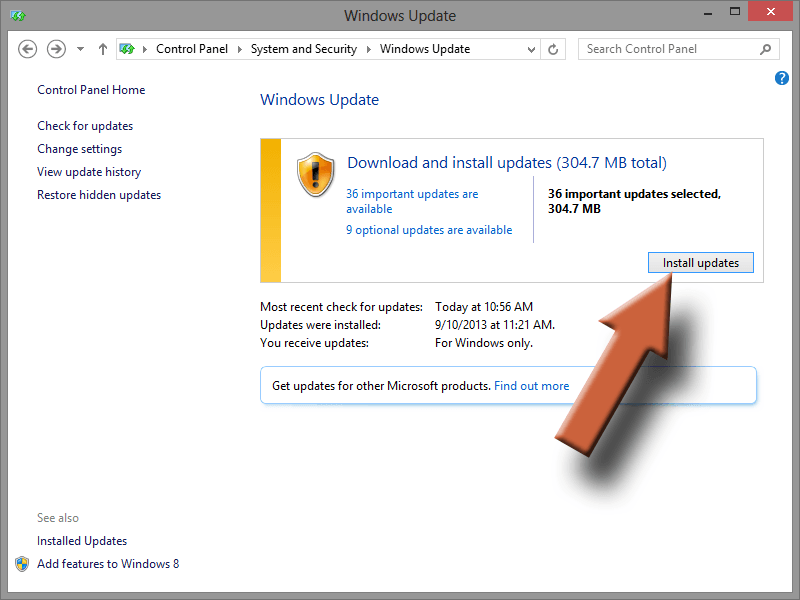
8. When it’s finished installing updates, click Restart now to reboot the computer. Not all updates require this step.
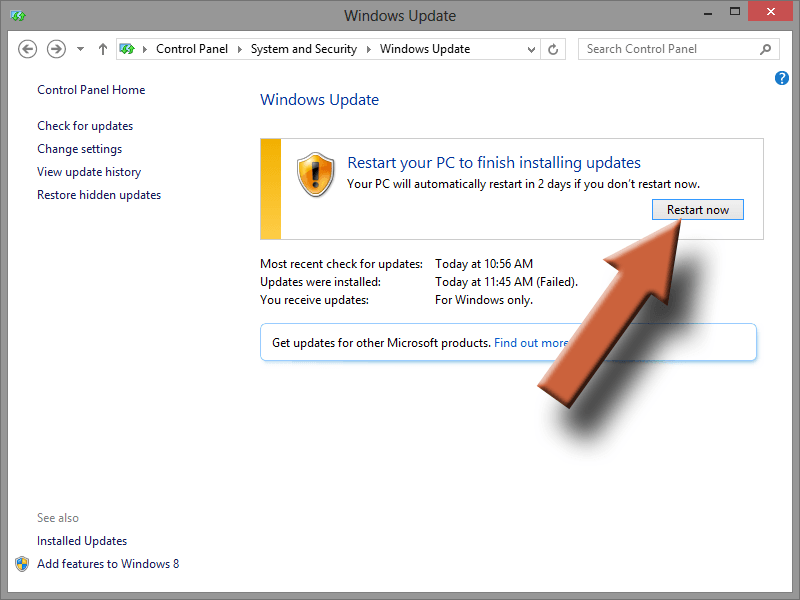
9. After the computer restarts, open Windows Update again to verify there are no more critical updates to install. Windows will now update automatically from now on.