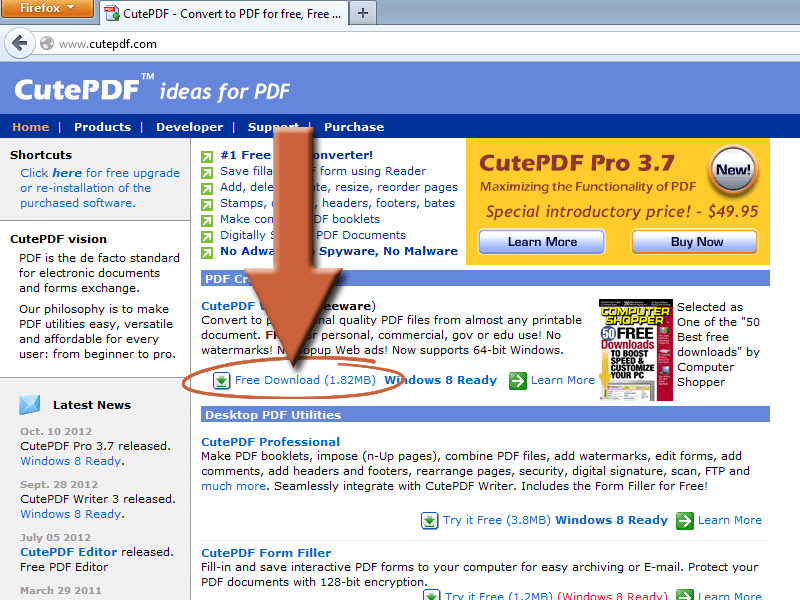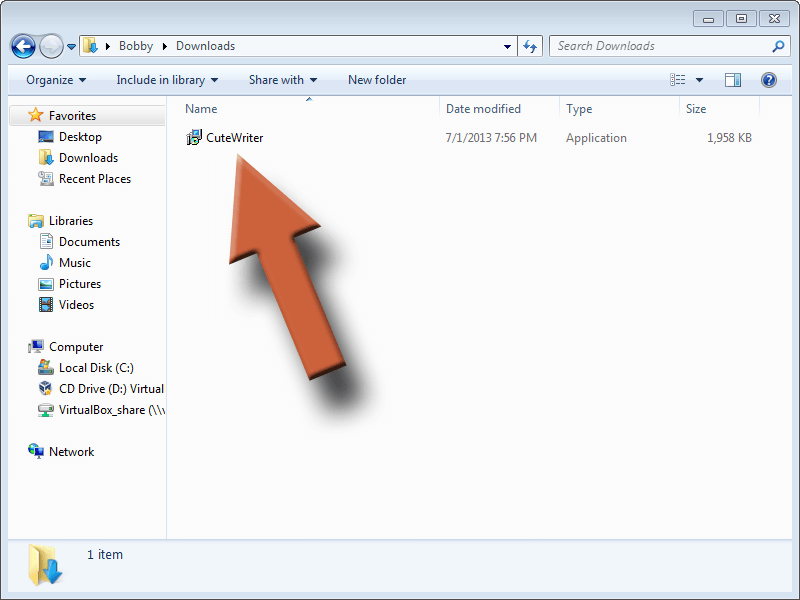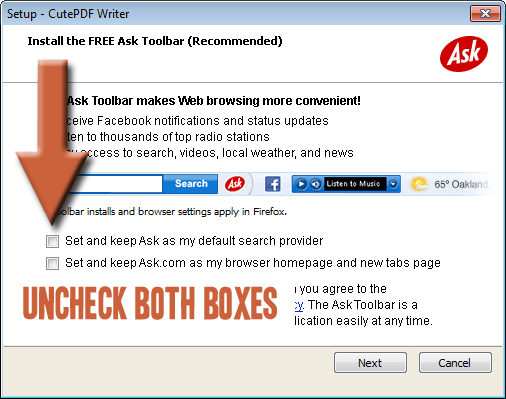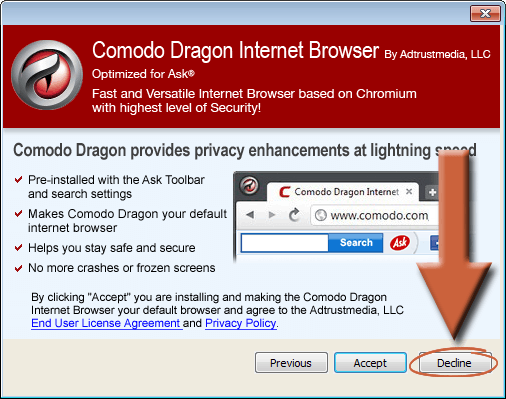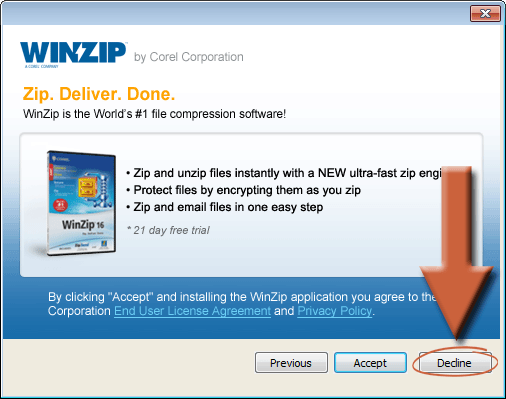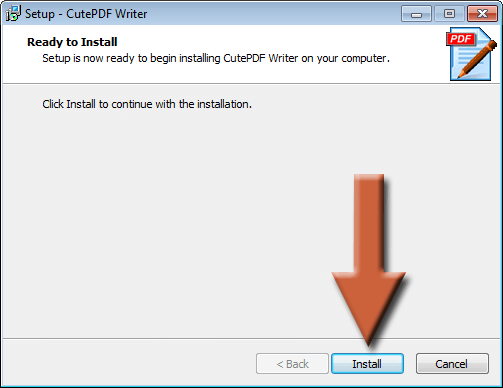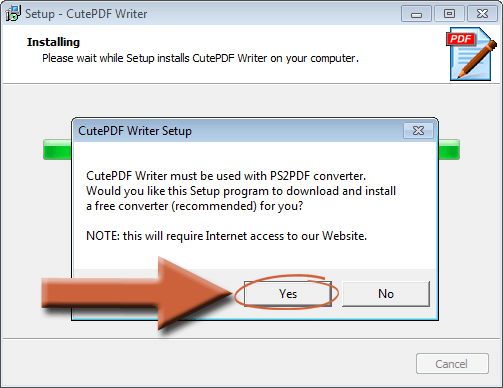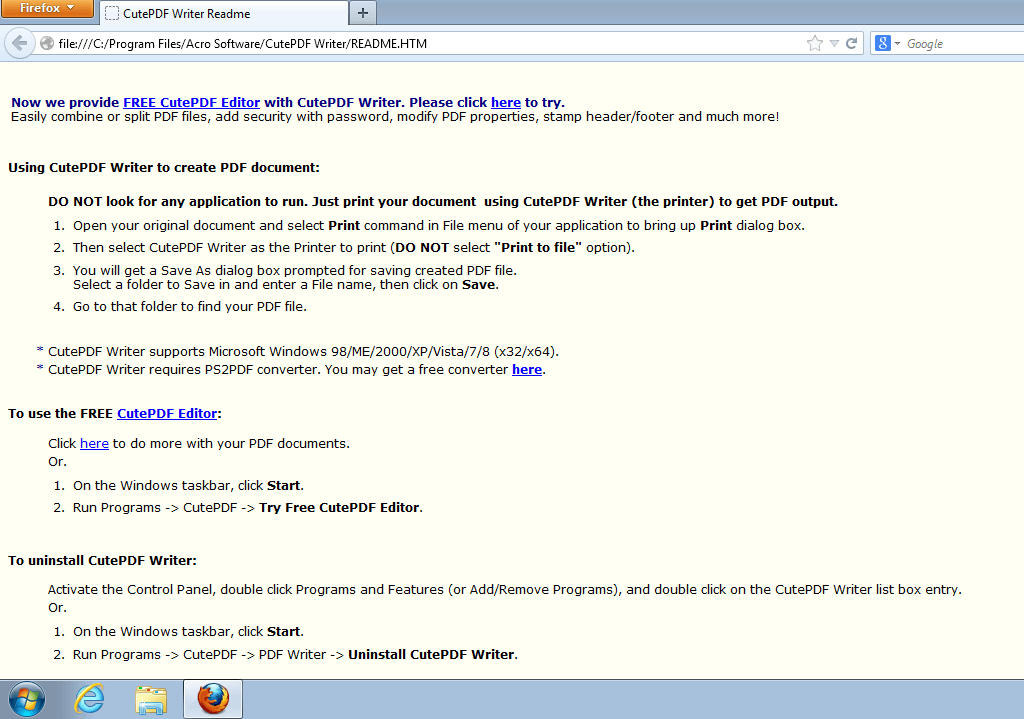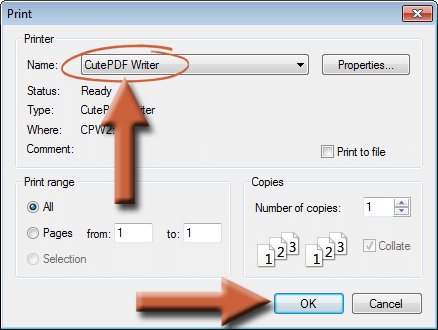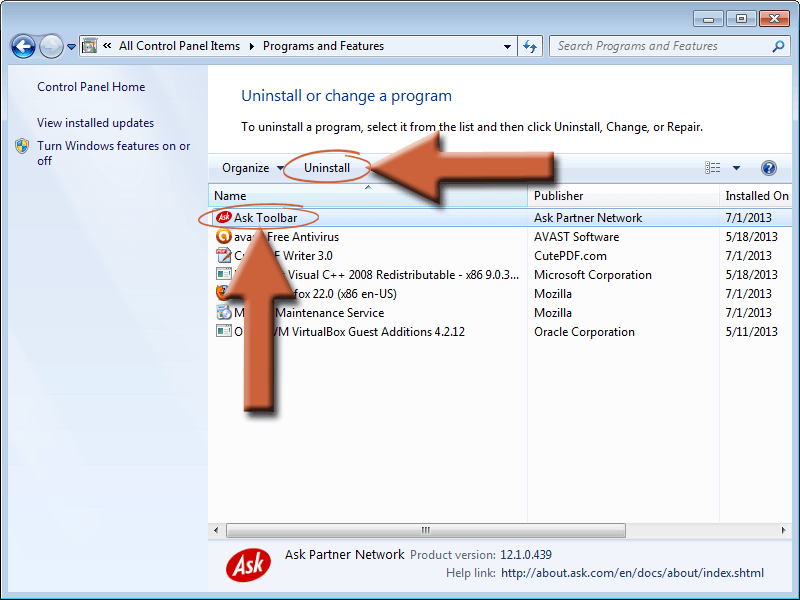Sometimes you’ll need to convert a spreadsheet, email, or other type of document into a PDF. Several programs will do this, but CutePDF is one that makes it easy, and it’s free. It works by installing itself as a printer on your computer, letting you “print” to it, and then save the print job as a PDF on your hard drive.
1. Download CutePDF
Go to www.cutepdf.com and click on Free Download.
2. Install CutePDF
After it’s done downloading, run the file CuteWriter (if it didn’t open on its own).
Don’t install any of the extra “bloatware”, as it’s called. Yours may look different than what’s in these pictures. Just use common sense to click on the right buttons to avoid all the junk it tries to install. But if you accidentally install any of it, don’t worry. It shouldn’t do any deliberate harm. It’s mostly just advertising.
Click Install on this window to finally install CutePDF.
When it asks to install PS2PDF converter, click Yes. It is required for CutePDF to work.
Wait for it to finish and CutePDF is now installed! When it’s finished, it shows you this browser window. You can close it.
3. Verify CutePDF installed correctly
Open your printers window and make sure “CutePDF Writer” is listed as a printer.
4. Use CutePDF
Open the file, email, or whatever else you want to turn into a PDF. Then just print it like you would normally print the document, but instead of sending it to your normal printer, select CutePDF Writer from the list of printers.
When you see this window, you may select where you want to save the file and rename it if you want.
5. Open your new PDF file
Now go to the file you saved and open it. It should open with whatever PDF viewer you have installed (Adobe Reader, Foxit Reader, etc).
6. Remove any junkware that got installed
I would recommend checking your installed programs. It gets sneaky and sometimes installs the Ask toolbar even though you told it not to.