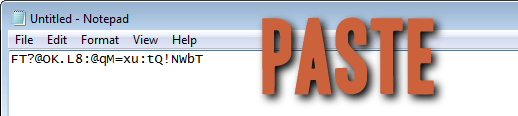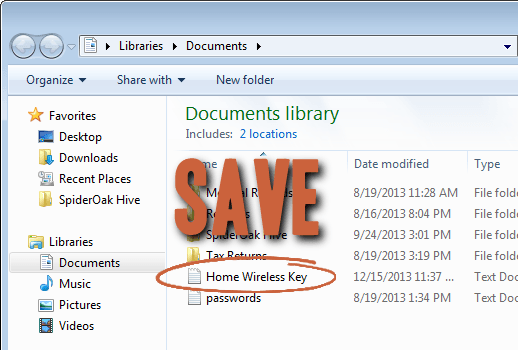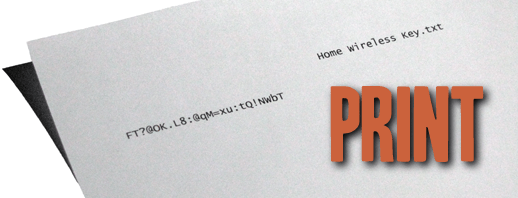Without fail, every time I walk into a new client’s home or business, I find they’re using a weak wireless password. So the chances are that you are too. I’ll help you find out.
How To Create a Strong Wireless Key
Length and complexity are the hallmarks of good passwords. That’s even more true for wireless passwords. Find out why in my article How Wireless Passwords are Hacked.
1. Go to GRC’s “Perfect Passwords” page
Find it here. This site generates completely random characters every time your reload the page. No two people will ever get the same combination. I chose GRC because Steve Gibson does it right. If you want more info on how he generates the keys then read all about it on his page.
2. Copy the random characters
Highlight and copy at least 24 characters from the middle box which contains every possible character type. If you’re using your wireless connection for phones, printers, or other devices that you can’t copy/paste to, then grab them from one of the other boxes so it’s easier to type in. Remember that upper/lower case matters.
3. Paste the characters in a document
Open Notepad or another word processor and paste in the characters.
4. Save the document on your computer
5. Print the document
Print the key onto actual paper in case the digital copy gets lost.
6. Move the file to removable media
Cut/Paste the digital document that contains your key onto a flash drive or CD. It’s best if only one copy of the key exists, so I recommend making sure it’s deleted off your computer after you’ve moved it.
7. Store the key securely
Put the flash drive or CD, along with the paper document somewhere safe, like in a locked drawer.
8. Update the key in your router or modem
You’ll have to log into it through a browser on your computer. If you need help with this, enlist the help of a techie friend. Make sure to use the WPA2 security method (the “Personal” type if it asks).
9. Connect your devices
Whenever you need to connect a new computer to the wireless, just plug the thumb drive or CD into the new device, open the document, and copy/paste the key into the password box.
Related Articles